What do these Review buttons do?
There are lots of buttons and icons in your Reviews that can make your life easier. This is where you learn about them all.
Wrap Up
The wrap-up function is there to help you end your Reviews, especially when you have a lot. If you just go back to the dashboard without finishing your Reviews, you might lose some progress.
Instead, click the clock button below the answer bar, and it will let you finish the next 10 Reviews, and then free you from the rest.
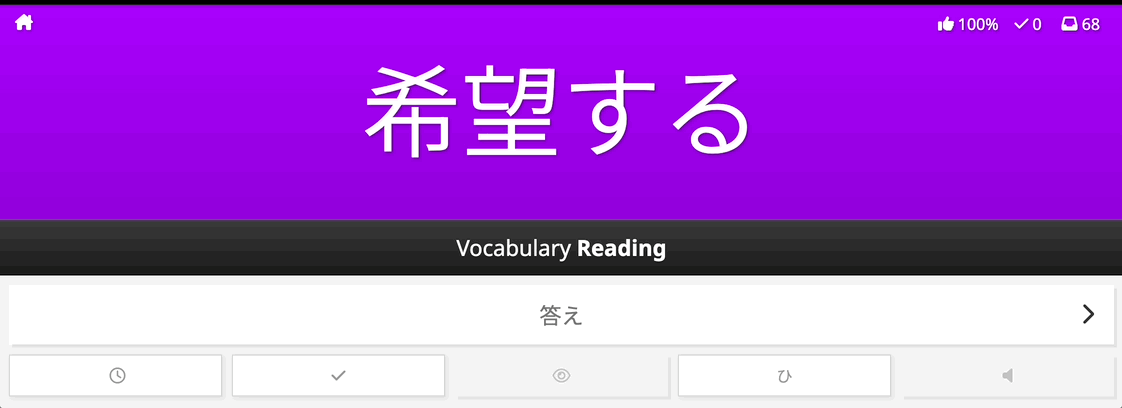
You’ll be able to see the number count down as you go and you can click it again at any time to cancel it.
Last 10
If you’re curious about the Reviews you’ve just done, click the checkmark below the answer bar, and it will show you the last ten Reviews you did, including how it moved in the SRS.
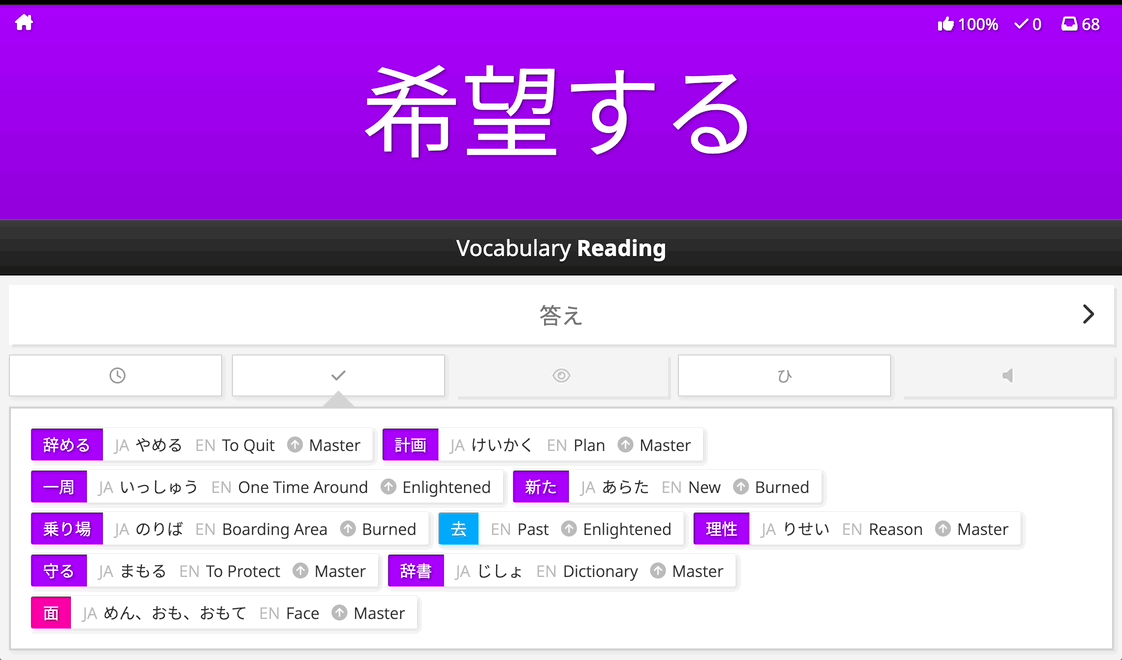
Clicking on any of these items will open the item’s page in a new tab, so you can take a better look.
Item Info
Once you’ve answered the correct (or incorrect) answer you will be able to access the item info with the eye button.
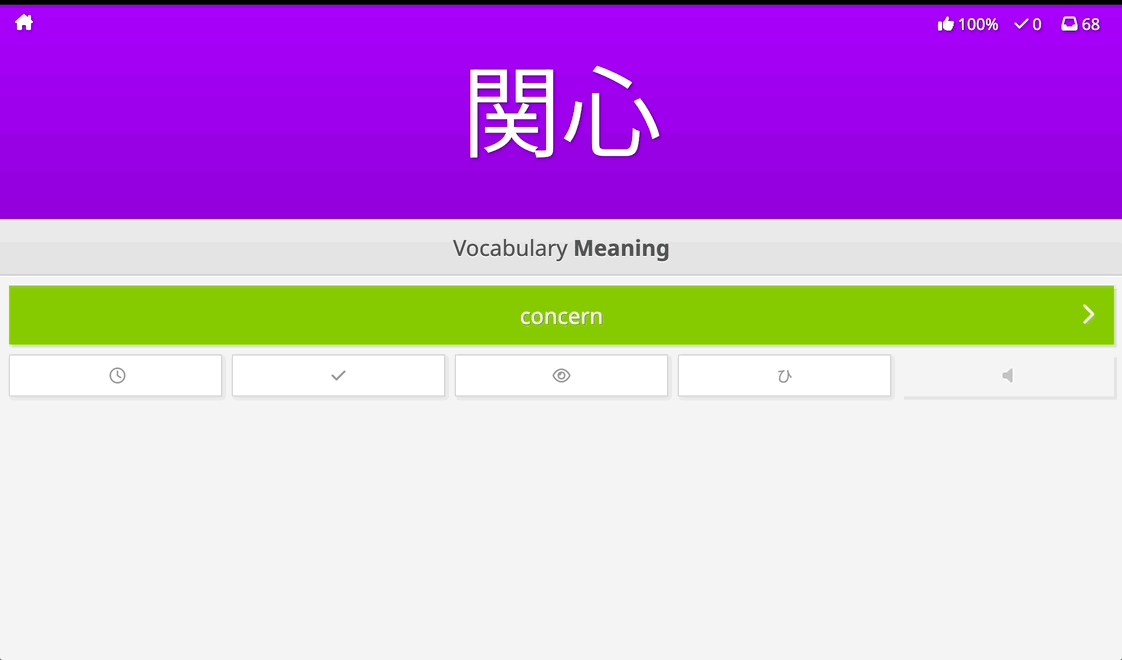
This will only show the information for the half of the review you just did. If you answered the meaning, it will show you the meaning information. If you answered the reading, it will show you the reading information.
If you want to see the other half (cheating!), you can click the header of the closed section to open it.
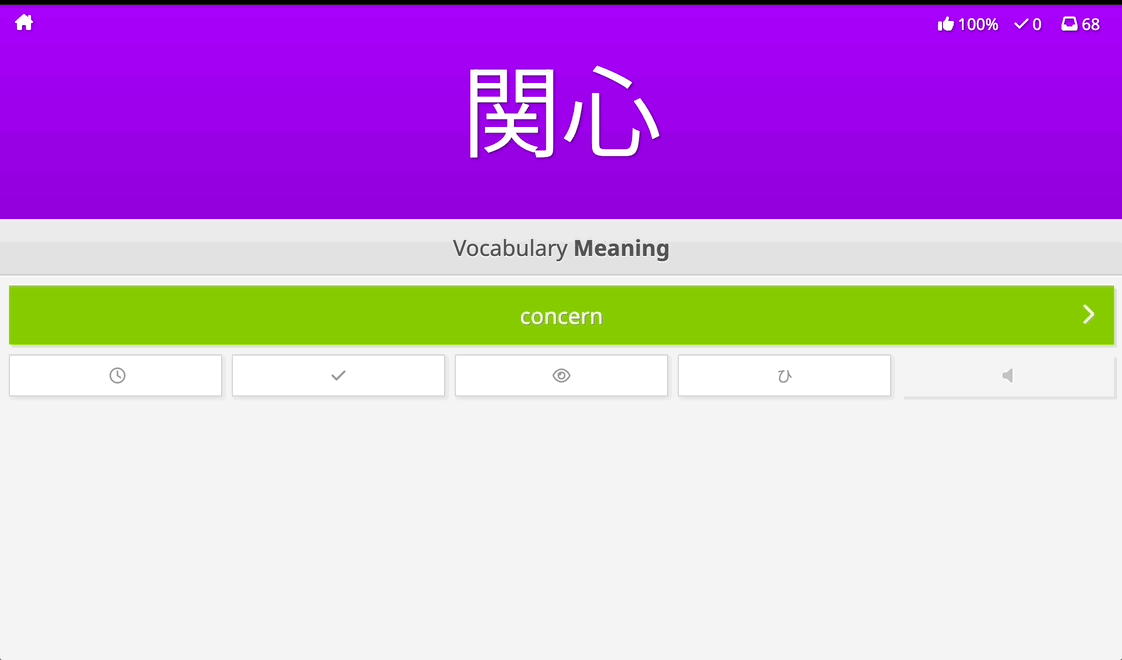
Kana Chart
If you need a reminder on how to type in hiragana with your keyboard, you can do so with the ひ (for hiragana) button.
You can even click each symbol if you don’t want to type the answer out yourself.
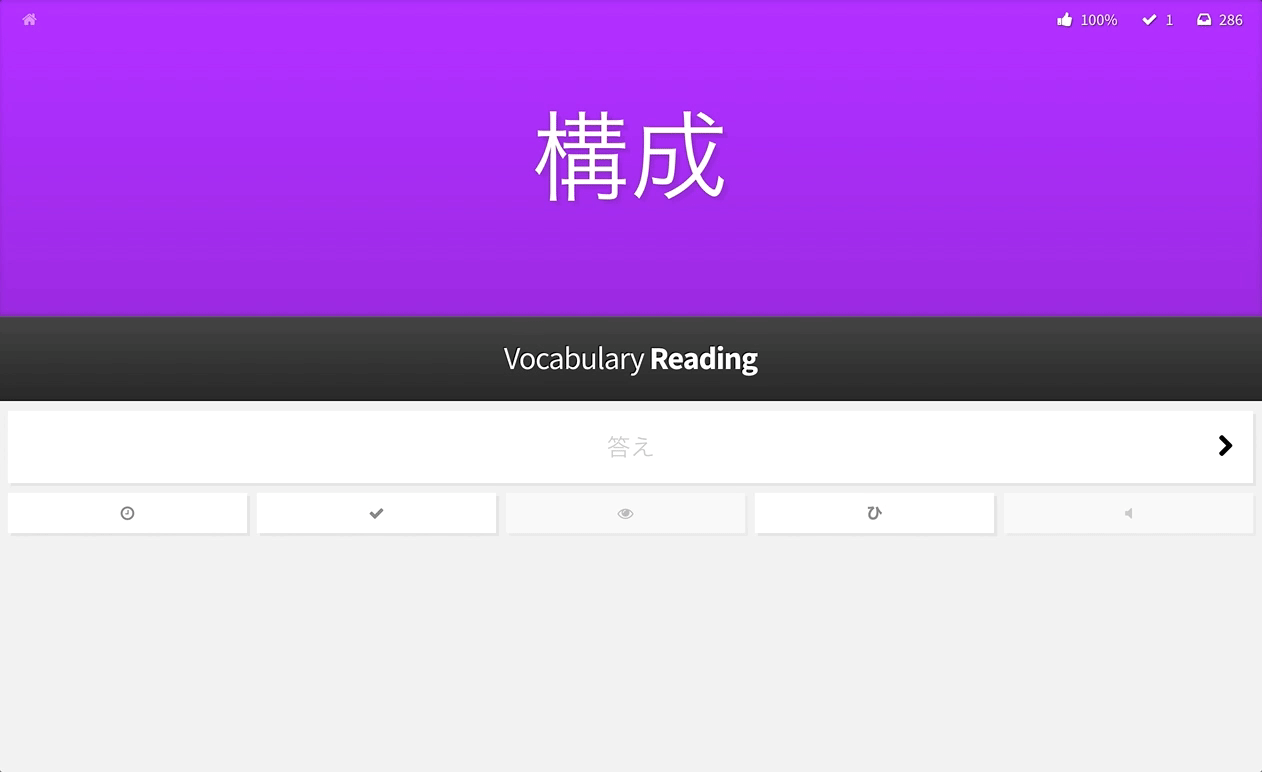
But this is slow! You should just learn how to type instead.
Play Audio
Once you’ve entered the correct reading you will be able to press the little speaker button to hear the vocabulary audio. This only works for vocabulary items and only once you’ve finished answering the reading.
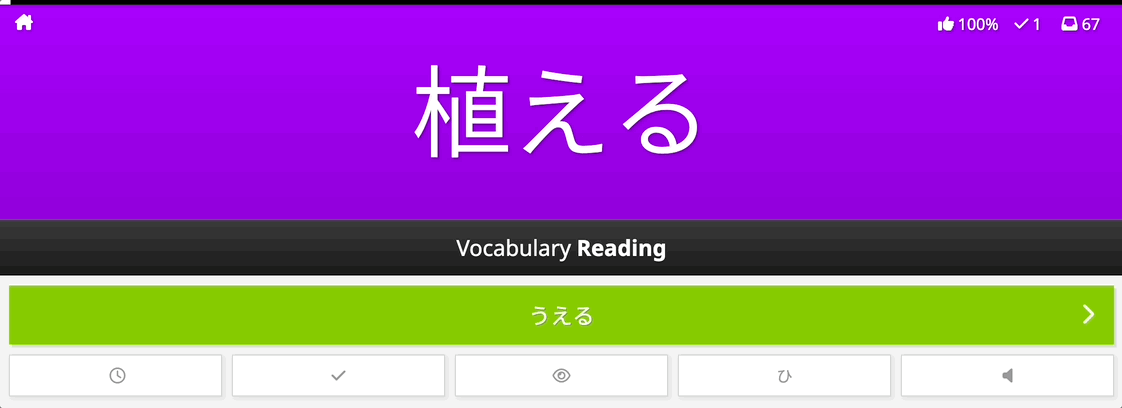
(Imagine you can hear the audio playing through this gif!)