Level Progress
The Level Progress widget gives you a breakdown of how many items you’ve passed or progressed to the guru stage for your current level, as well as the status of your previous levels. How do you get those items to guru? By doing Reviews of course!
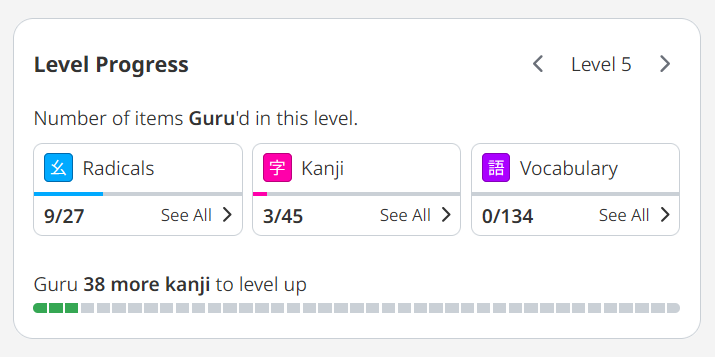
You’ll find three item categories (radicals, kanji and vocabulary) that show you exactly how many items of the type are in the currently selected level, as well as how many items you’ve guru’d or passed. For example, you can see that the user has passed nine radicals out of twenty-seven so far. The colored line in each category will fill up as you pass more items to the guru stage.
The green bar at the bottom of the widget shows you how many kanji you need to progress to guru to be able to move on to the next level. It’s important to note that to level up, you only need to guru 90% of the kanji in your current level. For example, in level 5, even though there are a total of forty-five kanji, you only need to guru forty-one in total to pass the level. The individual segments of the progress bar are not equal to the number of kanji in that level, so just look at the number of kanji needed instead of trying to count these!
Item Breakdown
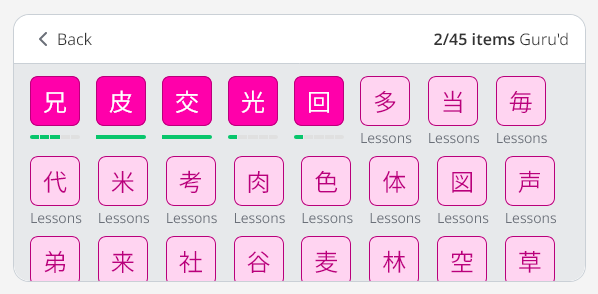
When you click on an item type (radical, kanji, vocabulary), you’ll get a list of items for the currently selected level. A full bar means the item has reached guru, while items that are in progress show a segmented bar that shows you how many correct reviews are required before it reaches guru.
If the item box has a solid border and says “Lessons” underneath, that means the item is available in the Lessons queue. If the item box has a dashed border and says “Locked,” it means it’s not available right now because you have to pass a related radical or kanji in order to unlock the item.
Checking Progress for Previous Levels
The widget will show your current level by default, but you can look through your previous levels by clicking on the left arrow key. You can also click on “Level [X]” text in the upper right corner to get a full overview of your progress across all the levels you’ve unlocked in WaniKani, denoted by a green bar at the bottom of each level.
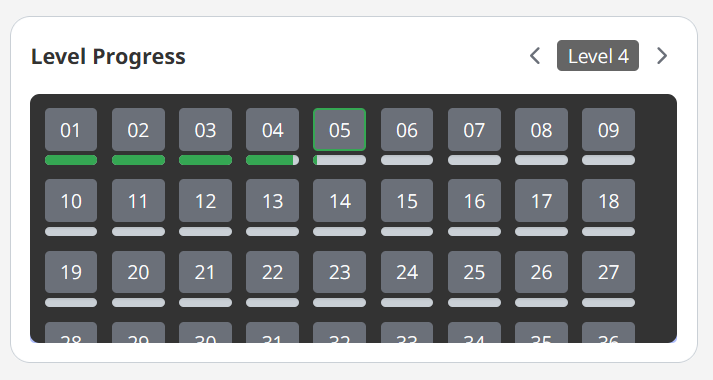
When you click on a certain level, you can see your progress for that specific level and what items need to be guru’d in order for the level to be “passed.” If you have passed a level, you will see different banners, depending on whether you have any items still left to guru or not.
A completed level will look like this:
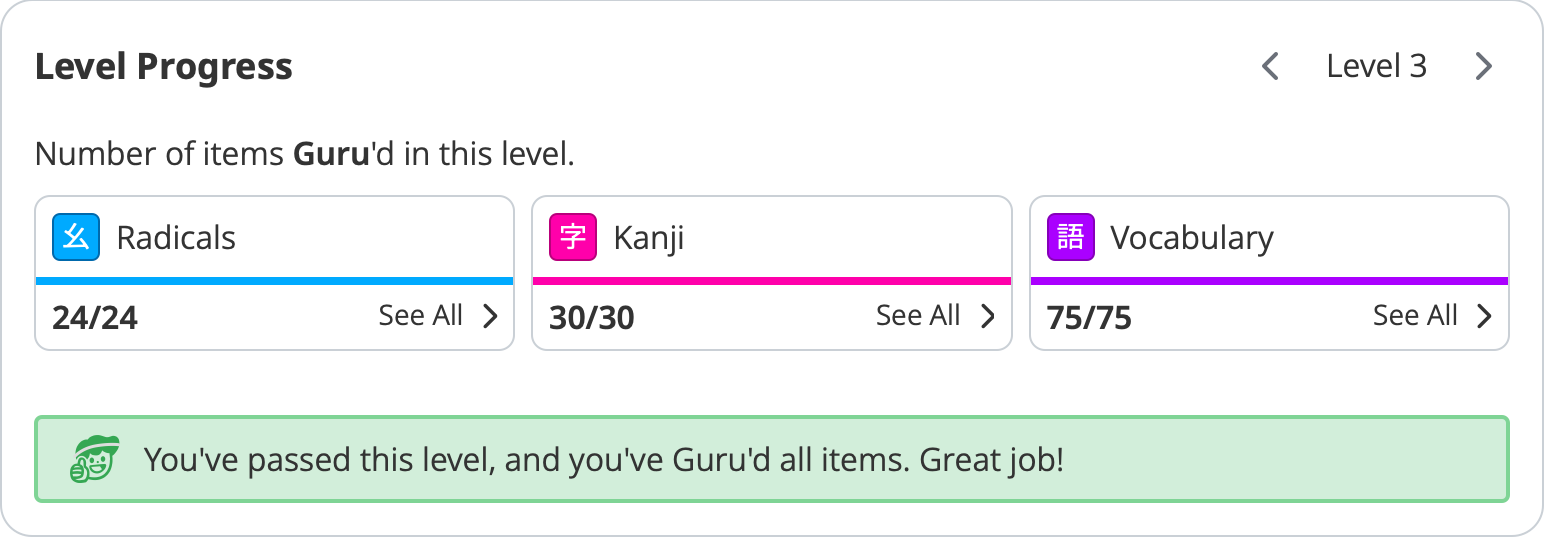
An incomplete level will look like this:
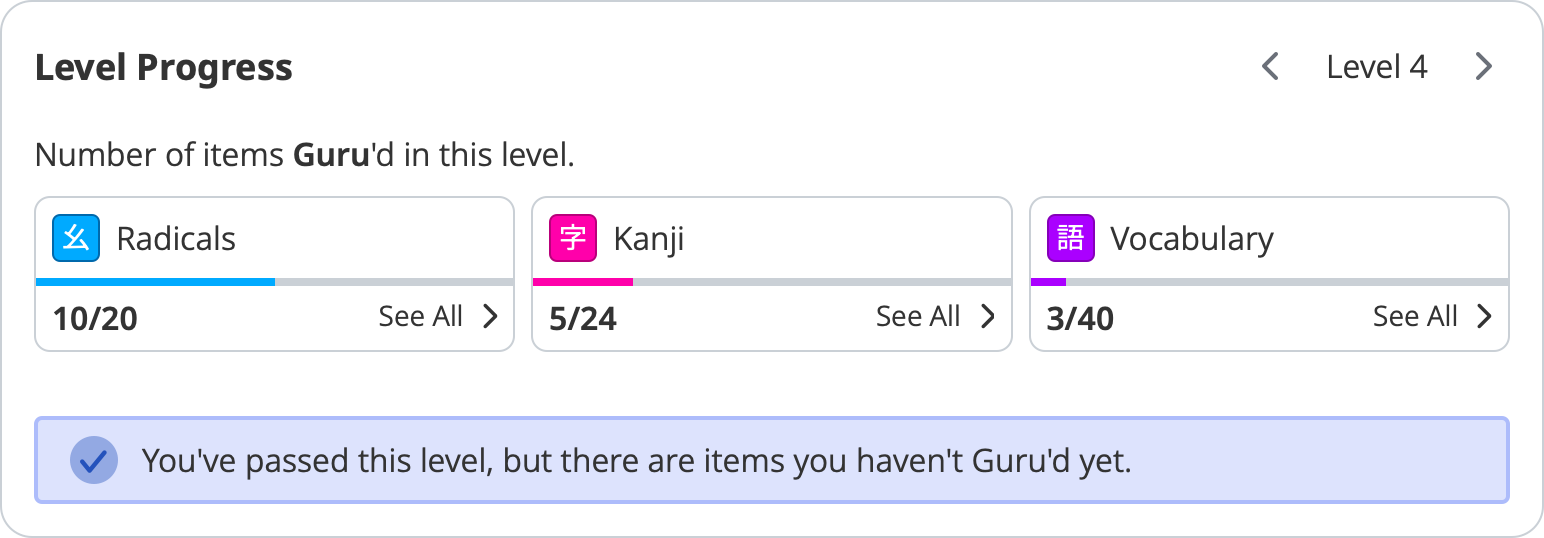
It’s also worth noting that once an item reaches “guru,” it is permanently considered as such when you view your level progress, even if that item gets bumped back down to apprentice from incorrect reviews!