Lesson Picker
The “Lesson Picker” is a tool that allows you to see all your unlocked items in one place, and choose exactly what items you’d like to learn in your Lessons during your next session.
The “Lesson Picker” is aimed at WaniKani “power users” — experienced WaniKani users who know the system really well, and have reached the stage where they want to be able to tweak it, and have more freedom over what they learn and when. That being said, using the “Lesson Picker” is completely optional.
Why Use the Lesson Picker?
There are a few reasons why you might want to customize your lesson queue as an experienced WaniKani user. For example, to keep your motivation up on a day you’re feeling tired, perhaps you select only the Lessons you really feel like studying that day, or the vocabulary that are based on kanji you already know well, to reduce the mental load. Or perhaps you want to fine-tune your schedule and you know how to do it by selecting only radicals, or only vocabulary, or by finishing lower level items only and avoiding leveling up.
Maybe you already know some of the vocabulary (lower-level additions, kana-only additions, etc.) or you don’t want to learn them for some reason (baseball vocab, anyone? ⚾️), so you want to skip those items. Having more say over what you’re learning will help you get where you want to be faster, and stay motivated along the way.
Using the Lesson Picker
Via your WaniKani Dashboard, find “Today’s Lessons” and hit “Advanced”:
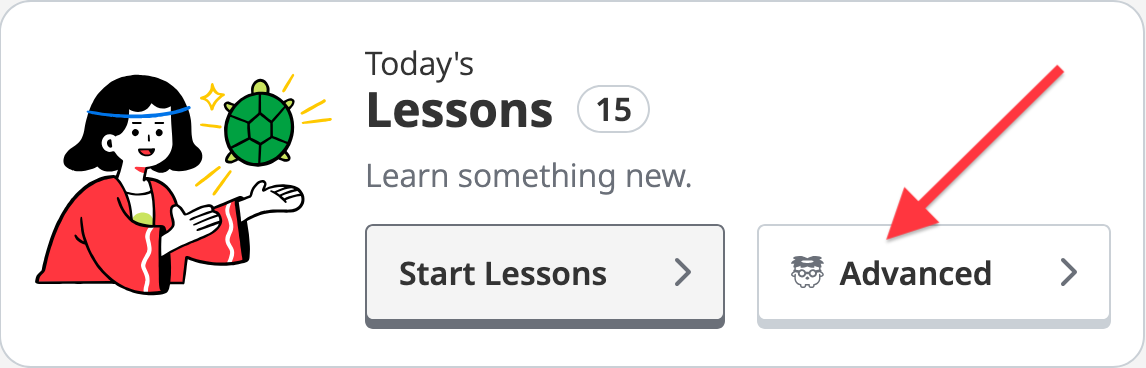
You’ll then be taken to the “Lesson Picker”. From there you can hit “Batch, Please” to do one or more batches of your available Lessons or choose any combination of your available radicals, kanji, and vocabulary to learn in a smaller session. An example of the “Lesson Picker” tool with multiple items selected is below.
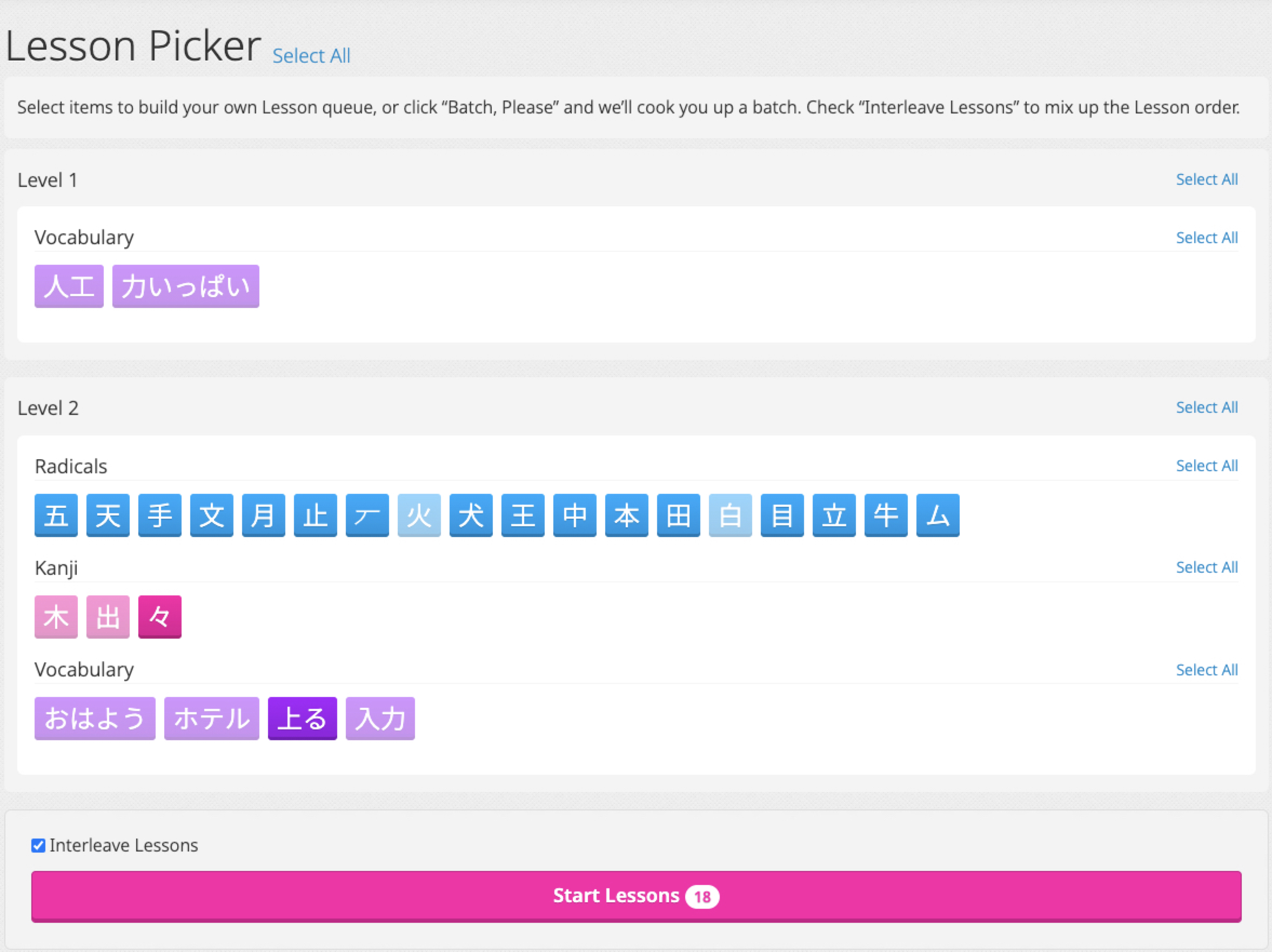
Interleaving Lessons
You may choose how your lessons are ordered by toggling the “Interleave Lessons” checkbox. When “Interleave Lessons” is checked the items will be proportionally distributed and arranged so that you get a mix of item types in each batch. When unchecked the items will be ordered by level first, then item type (radicals, then kanji, then vocabulary), then by the lesson order we set for each item.
You can read more about interleaving here.